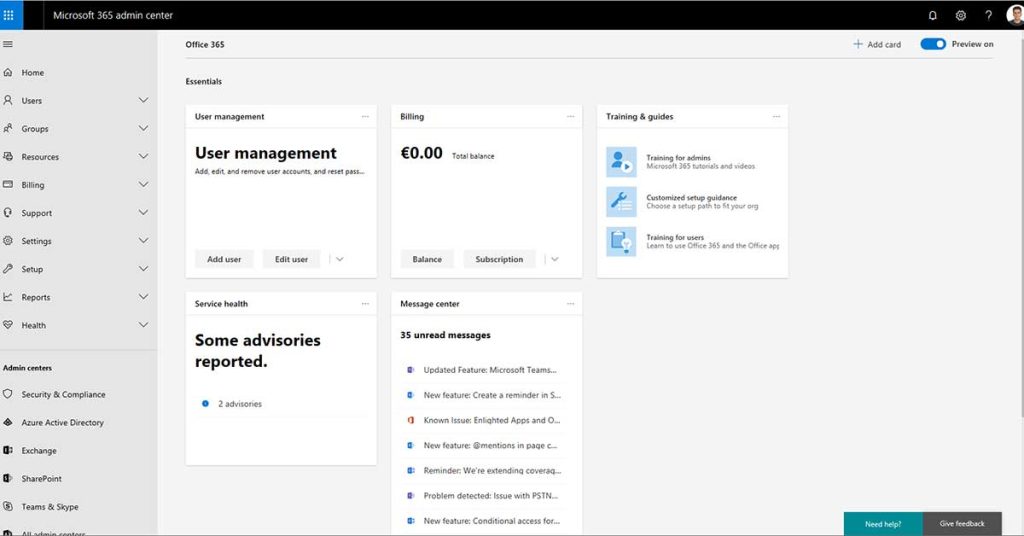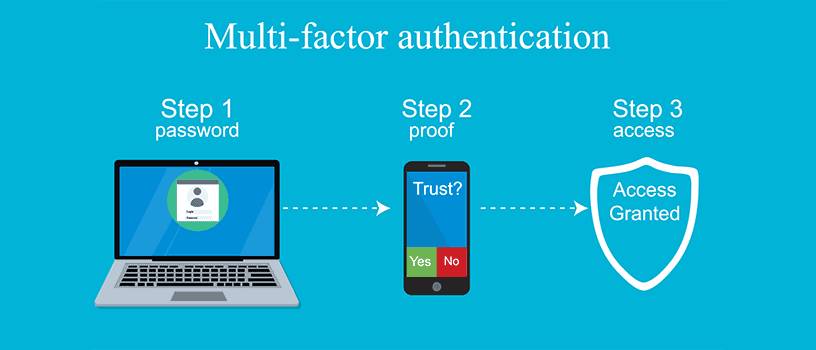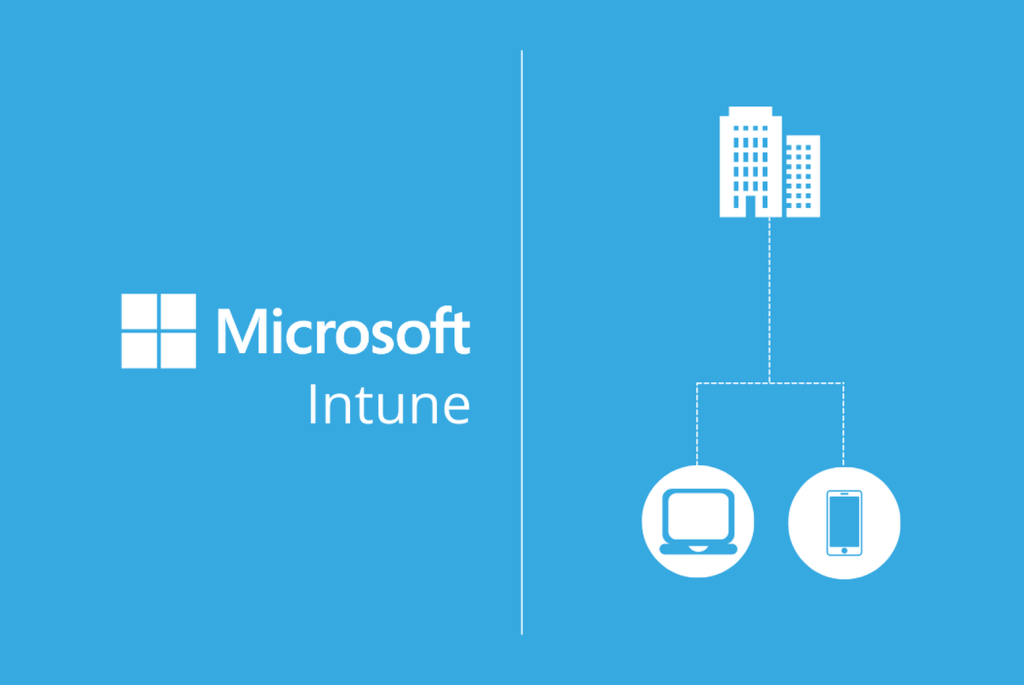
Managing users and permissions across multiple devices can quickly become overwhelming for small and medium-sized businesses (SMBs). Fortunately, with Microsoft Intune and the right PowerShell script, you can streamline this process and ensure that local administrators are securely configured across your entire environment. As an experienced MSP in Canada, our team has helped dozens of businesses in Toronto implement exactly this kind of automation—keeping systems secure, efficient, and compliant.
In this article, we’ll walk you through how to create a local user and add it to the Administrators group via Intune, with clear steps, best practices, and the added benefits of professional IT support in Toronto.
Why This Matters for SMBs
Creating local administrator accounts through Intune isn’t just about convenience. It supports your business continuity and security goals:
- Centralized control: Manage permissions across all company devices from one console.
- Enhanced cybersecurity: Reduce the risks of misconfigured accounts.
- Faster troubleshooting: Ensure IT teams (or your MSP) have secure local admin access when needed.
- Scalability: Apply consistent settings as your business grows.
Step 1: Write the PowerShell Script
First, you’ll need a PowerShell script to create a local user and add it to the Administrators group.
# Define the local user credentials
$Username = "LocalAdminUser"
$Password = ConvertTo-SecureString "P@ssw0rd123!" -AsPlainText -Force
# Create the new local user
New-LocalUser -Name $Username -Password $Password -FullName "Local Administrator" -Description "Local Admin Account" -PasswordNeverExpires -AccountNeverExpires
# Add the new user to the local Administrators group
Add-LocalGroupMember -Group "Administrators" -Member $Username
# Confirm the user was added
Write-Host "User $Username created and added to Administrators group"
Explanation:
$Username– The name of the user account.$Password– The password assigned (use a secure one that meets your policy).New-LocalUser– Creates the user.Add-LocalGroupMember– Grants admin rights.
Step 2: Deploy the Script via Intune
Once the script is ready, you can deploy it through Intune.
- Sign in to Azure Portal → Navigate to Microsoft Endpoint Manager (Intune).
- Create a PowerShell script → Go to Devices > Scripts > Add > Windows 10 and later.
- Upload your script → Configure settings:
- Run script as 64-bit PowerShell: Yes
- Run using logged-on credentials: No (ensures system privileges)
- Assign the script → Choose target groups or all devices.
- Monitor execution → Under Devices > Monitor, confirm successful deployment.
Step 3: Alternative Policy-Based Approach
Instead of a script, you can use Local Users and Groups configuration in Intune:
- Go to Devices > Windows > Configuration Profiles > Create Profile.
- Select Custom OMA-URI settings to define user creation and admin group membership.
This is less flexible but can simplify ongoing management.
Benefits of Professional MSP Support
While these steps are straightforward for IT specialists, many SMBs prefer to rely on a trusted MSP in Canada for execution and monitoring. Here’s why:
- 24/7 IT support ensures that scripts and deployments run smoothly, without downtime.
- Backup services (servers & Microsoft 365) protect against errors or failed deployments.
- Cybersecurity expertise ensures your admin accounts don’t become a vulnerability.
- Helpdesk availability provides fast answers if employees encounter issues.
- Managed server solutions ensure scalable, reliable performance.
- Web design and SEO services from the same MSP give your business a competitive digital edge.
With over 15 years of experience and 80+ Toronto-based SMEs supported, we’ve seen firsthand how automation tools like Intune can help businesses stay secure and efficient.
Conclusion
By using Intune with a PowerShell script, you can efficiently create and manage local administrator accounts across all your business devices. This approach enhances control, improves security, and saves time for your IT team.
But implementing and monitoring these solutions is where professional MSP expertise makes the difference. Whether it’s IT support in Toronto, backup services, or 24/7 IT support, partnering with a trusted provider ensures peace of mind and business continuity.
👉 Ready to streamline your IT operations and keep your business secure? Contact us today for a free consultation or request a quote to see how our tailored solutions can work for your business.