Email remains one of the most common ways small and medium-sized businesses (SMEs) in Canada communicate internally and with clients. But without proper security, sensitive data can easily be exposed to cyber threats. That’s why enabling email encryption in Office 365 is essential for protecting your business from data leaks, phishing, and unauthorized access.
In this guide, we’ll walk through the process of enabling email encryption using PowerShell and sensitivity labels, explain why encryption matters, and show how partnering with an experienced MSP in Canada can simplify the process while keeping your business secure.
Why Email Encryption Matters for SMEs
With cybercrime on the rise, especially targeting SMEs in Toronto and across Canada, secure communication has never been more important. Email encryption ensures that only intended recipients can read sensitive messages, keeping business data, financial details, and client information protected.
For regulated industries such as healthcare, finance, and legal, encryption is also critical for compliance with privacy standards. Combined with services like backup solutions, managed server support, and 24/7 IT support, encryption is part of a larger cybersecurity framework every business should have.
Step 1: Prepare PowerShell for Encryption Setup
To configure Office 365 email encryption, begin with PowerShell commands.
- Open PowerShell as Administrator.
- Run the following commands:
Install-Module -Name AIPService
Connect-Aipservice
Connect-ExchangeOnline
If you encounter issues connecting to AIPService or Exchange Online, make sure you log in with Global Administrator credentials.
Step 2: Enable and Configure the AIP Service
Once connected, enable the Azure Information Protection (AIP) service:
Enable-Aipservice
Get-IRMConfiguration
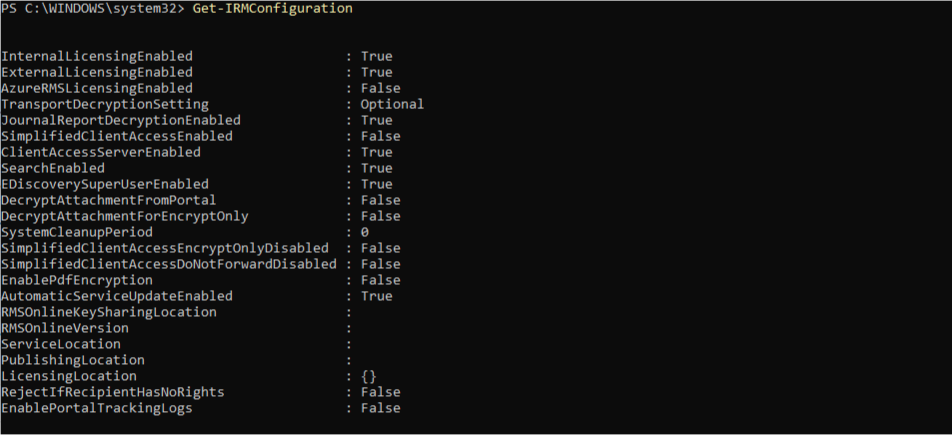
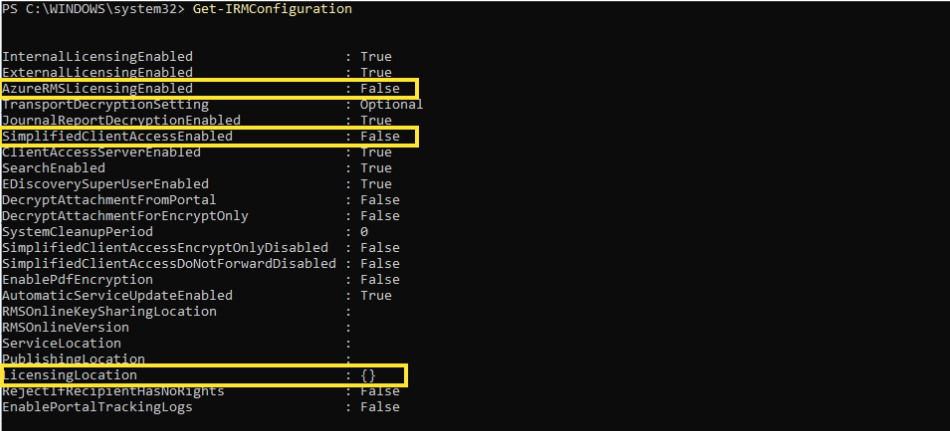
Next, retrieve the licensing configuration and apply it:
$aadrmconfig = Get-AadrmConfiguration
$LicenseIDPU = $aadrmconfig.LicensingIntranetDistributionPointUrl
Set-IRMConfiguration -LicensingLocation $LicenseIDPU
Set-IRMConfiguration -InternalLicensingEnabled $true
Set-IRMConfiguration -AzureRMSLicensingEnabled $true
Get-IRMConfiguration
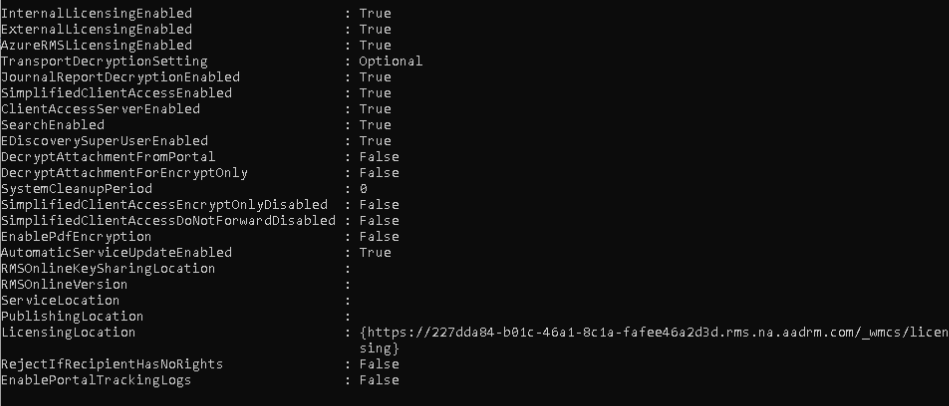
This ensures your organization’s internal licensing is correctly enabled for encryption.
Step 3: Create Sensitivity Labels in Microsoft Purview
Microsoft Purview provides a user-friendly way to apply encryption through sensitivity labels.
- Go to the Microsoft 365 Admin Center.
- Select Show All > Microsoft Purview > Solutions > Sensitivity Labels.
- Click Create a Sensitivity Label.
- Define your encryption rules (e.g., restrict forwarding, prevent printing, etc.).
Once the label is published, users can apply it directly in Outlook when composing an email.
Step 4: Encrypt Emails in Outlook
To test:
- Open Outlook on the Web.
- Draft a new email.
- Select the sensitivity label you created.
- Send the encrypted email.
Now only authorized recipients can view the content, helping your business maintain secure communication.
Troubleshooting & Additional Setup

If you run into errors, you may need to install supporting PowerShell modules and packages:
Set-ExecutionPolicy unrestricted
Install-Module ExchangeOnlineManagement
Install-Module -Name PowerShellGet -Force
Install-PackageProvider -Name NuGet -Force
Set-PSRepository -Name PSGallery -InstallationPolicy Trusted
This ensures all necessary components are up to date for Office 365 encryption.
The Benefits of Professional MSP Support
While these steps can be performed in-house, they require technical expertise. That’s where partnering with an experienced MSP in Canada can make a difference.
A Toronto-based Managed Service Provider (MSP) with over 15 years of experience, like ours, helps SMEs streamline IT security with:
- 24/7 IT support via dedicated helpdesk.
- Unlimited managed server and firewall support.
- Reliable backup services for servers and Microsoft 365.
- Advanced cybersecurity and business continuity planning.
- Custom web design and SEO to grow your digital presence.
- Trusted IT hardware solutions (Apple, HP, Dell, Lenovo, Ubiquiti).
With transparent pricing, tailored solutions, and round-the-clock availability, we take the stress out of IT so you can focus on running your business.
Conclusion
Enabling email encryption in Office 365 is a vital step for SMEs to protect sensitive communications and maintain compliance. By following the steps above, you can get started quickly—but for ongoing protection, efficiency, and expert support, partnering with a trusted MSP in Canada is the smarter choice.
Ready to secure your business emails and IT infrastructure?
👉 Contact us today to request a consultation or get a customized quote for your Toronto business.


