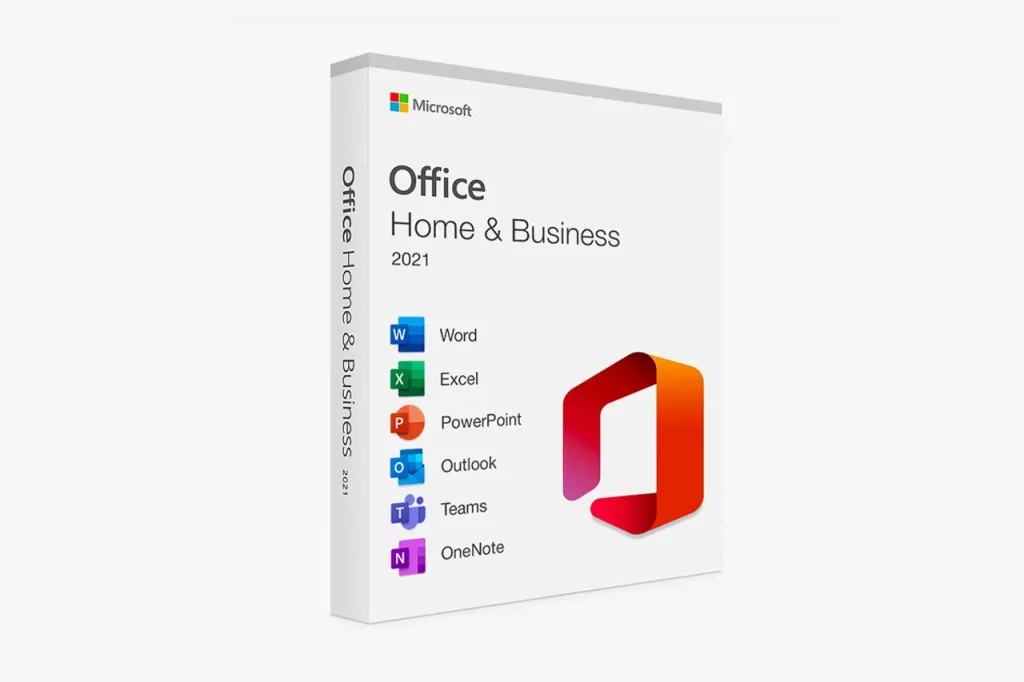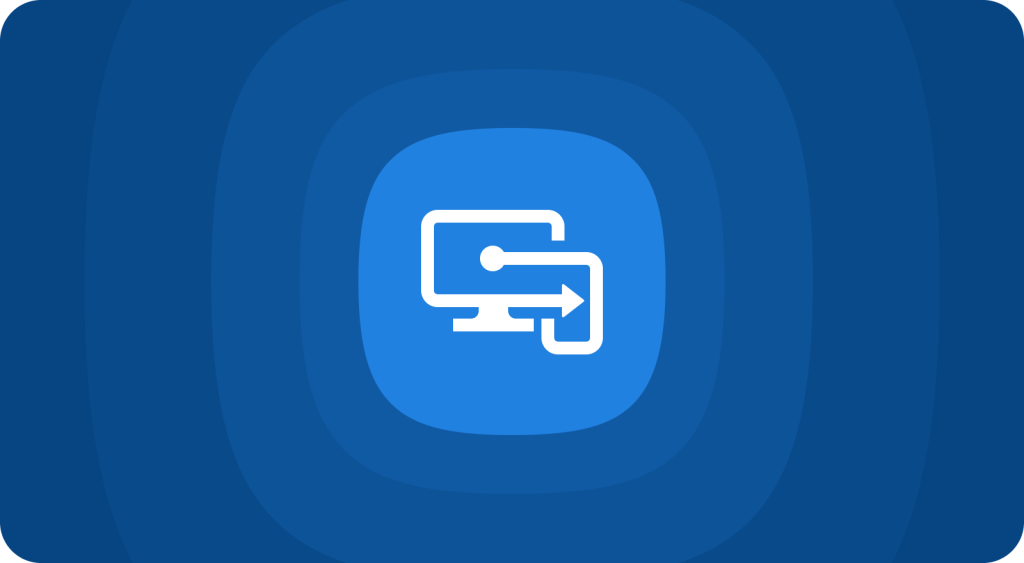
Keeping your organization’s devices secure and up to date is one of the cornerstones of strong cybersecurity and business continuity. For small and medium-sized businesses (SMBs), manually managing Windows updates can be time-consuming and prone to human error.
The good news? Microsoft Intune makes it easy to configure automatic Windows patching — and with the right MSP partner, you can streamline the entire process.
In this article, our experienced team at System Support Canada — a trusted MSP in Canada with over 15 years of experience supporting 80+ Toronto businesses — walks you through a step-by-step Intune configuration guide, explains why automated patching matters, and shows how professional IT support in Toronto can give you complete peace of mind.
🪄 Why Automatic Patching Matters for Your Business
Before diving into the technical steps, let’s clarify why patching is so critical:
- 🛡 Improved Security: Automated updates ensure vulnerabilities are patched quickly, reducing your exposure to cyber threats.
- ⏱ Less Downtime: Scheduled installs help prevent unexpected reboots during business hours.
- 📈 Better Compliance: Automated policies help businesses meet security and regulatory standards.
- 💼 Peace of Mind: With a managed server and automatic updates in place, your IT team can focus on strategic goals—not routine maintenance.
🪜 Step 1: Sign in to Microsoft Intune
- Open the Microsoft Endpoint Manager admin center.
- Sign in with an account that has Intune Administrator permissions.
This is your control center for creating and managing update policies.
⚙ Step 2: Configure Windows Update for Business Policies
- In the left-hand navigation pane, click Devices.
- Under Devices, select Windows.
- Click Configuration profiles to set the stage for your update settings.
✍ Step 3: Create a New Configuration Profile
- Click Create profile.
- Configure the following:
- Platform: Windows 10 and later
- Profile type: Templates → Device restrictions
- Click Create to continue.
🧰 Step 4: Configure Update Settings
On the Basics tab, give your profile a clear name (e.g., “Automatic Windows Updates – Toronto Office”) and description.
Next, in Configuration settings, adjust these options:
- Enable Windows Update for Business: Enabled
- Automatic update behavior:
- Auto install and restart at a scheduled time (recommended for predictable updates)
- Auto install and restart without end-user control (for high-security environments)
- Scheduled install time: Pick a time that minimizes disruption (e.g., after work hours).
- Deferral periods: Set how long to delay feature and quality updates.
- Notify before restart: Decide if end users should receive restart notifications.
👥 Step 5: Assign the Configuration Profile
- Go to Assignments.
- Click Select groups to include and choose the user/device groups that should receive updates.
- Click Next to proceed.
This ensures the right policies reach the right endpoints.
🔍 Step 6: Review and Create
- Double-check all configurations in Review + Create.
- Click Create to finalize your update policy.
Your automatic patching policy is now deployed!
📊 Step 7: Monitor Windows Update Compliance
After deployment, regularly check compliance:
- Go to Devices → Windows → Configuration profiles.
- Click the profile you created.
- Review Device status to see which machines are compliant or require attention.
📝 Additional Considerations
- Supported Editions: Make sure devices run Windows 10/11 Pro, Enterprise, or Education.
- User Communication: Inform employees about restart schedules to avoid workflow interruptions.
- Testing First: Always test on a small device group before organization-wide rollout.
- Update Channels: If needed, configure Semi-Annual or other update channels for finer control.
🚀 The Benefits of Partnering With a Professional MSP in Canada
While the steps above are straightforward, managing patching, compliance, and troubleshooting at scale requires time and expertise. That’s where a trusted MSP in Canada like System Support Canada can help.
Our 24/7 IT support team in Toronto provides end-to-end IT solutions, including:
- ✅ Unlimited helpdesk support for your users
- 🖥 Managed server & firewall support to keep your infrastructure stable
- 💾 Backup services for Microsoft 365 and on-premise servers
- 🔐 Advanced cybersecurity and business continuity planning
- 🌐 Web design and SEO to boost your online presence
- 🧰 High-quality IT hardware from Apple, Dell, Lenovo, HP & Ubiquiti
With transparent pricing and tailored solutions, we make sure your IT setup truly supports your business goals.
📣 Ready to Simplify IT Management?
Configuring automatic Windows patching is just one piece of a solid IT strategy. For SMBs in Toronto, partnering with a reliable MSP in Canada can mean the difference between smooth operations and costly downtime.
👉 Request your free consultation today and discover how our 24/7 IT support can protect and grow your business.
📩 Contact us to get a quote or call us at +1 (416) 987-1014 to get started.