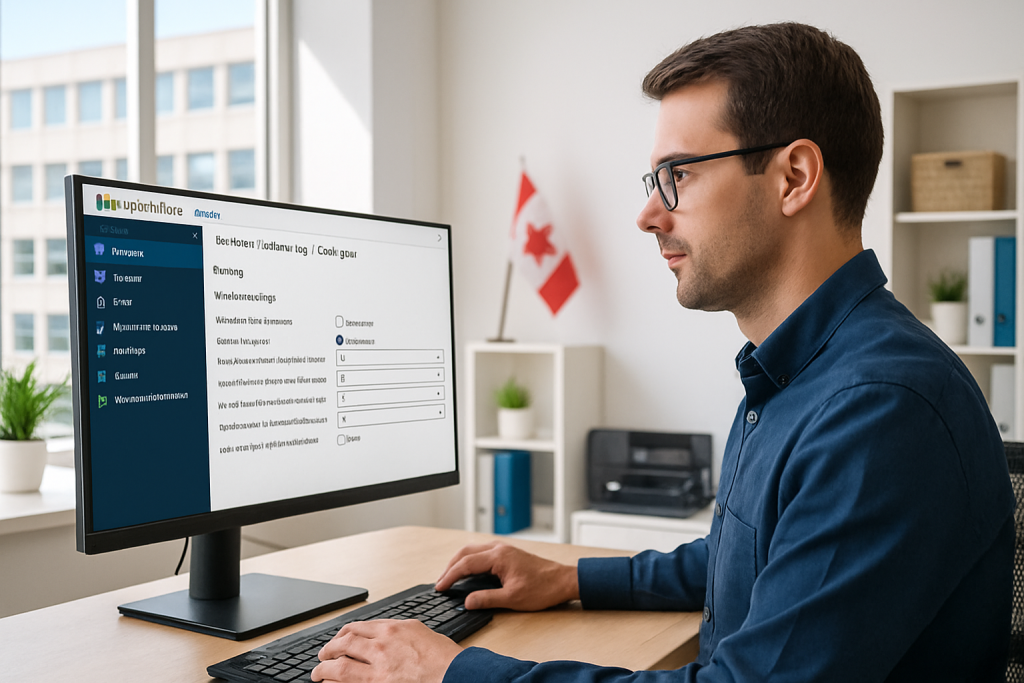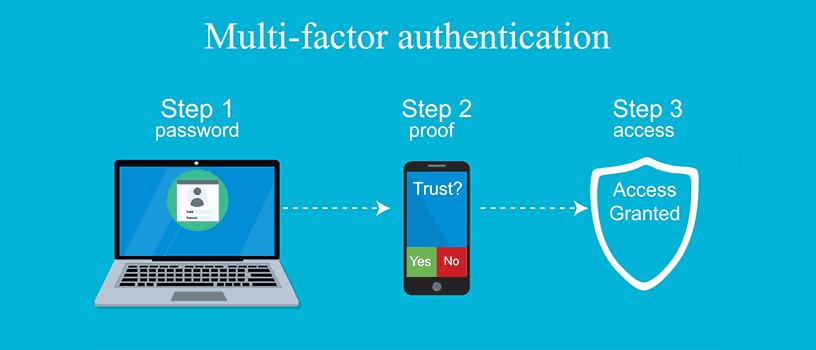
In today’s hybrid work environment, cybersecurity is no longer optional. One of the simplest yet most effective ways to protect your business from unauthorized access is by enabling multi-factor authentication (MFA) for all users in Microsoft 365.
In this article, our team at System Support Canada — a leading MSP in Canada providing 24/7 IT support to small and medium-sized businesses — explains how to create a Conditional Access policy to require MFA for all users, and why partnering with an experienced IT support team in Toronto can help you implement it safely and effectively.
🔐 Why MFA Matters for Every Business
With phishing and credential theft on the rise, a single compromised password can expose your organization’s entire network. MFA adds an extra verification step — like a mobile prompt or authentication code — ensuring only legitimate users gain access.
This small change dramatically reduces the risk of unauthorized access and data loss, keeping your email, files, and Microsoft 365 resources secure.
⚙️ Step-by-Step: Setting Up Conditional Access for MFA
Follow these steps to enforce MFA across your organization using Microsoft Entra (formerly Azure AD):
1. Sign In as a Conditional Access Administrator
Log into the Microsoft Entra Admin Center with at least Conditional Access Administrator privileges.
2. Navigate to Conditional Access Policies
Go to:
Protection → Conditional Access → Policies, then select New Policy.
3. Name the Policy Clearly
Use a consistent naming convention like O365 – MFA Enforcement for All Users to make policies easy to manage.
4. Choose User Assignments
Under Assignments → Users or Workload Identities,
- Under Include, select All Users.
- Under Exclude, select Users and Groups, then exclude your emergency access (break-glass) accounts.
5. Select Target Resources
Under Target Resources → Cloud Apps,
- Include → All Cloud Apps.
- Exclude → apps that don’t require MFA (if any).
6. Set Access Controls
Under Access Controls → Grant, choose:
✅ Grant access
✅ Require multi-factor authentication
Then click Select to confirm.
7. Enable Report-Only Mode
Initially, set the policy to Report-only mode. This allows you to monitor its impact before enforcing it organization-wide.
8. Review and Activate
Once you’ve verified the policy’s behavior in report-only mode, switch Enable Policy from Report-only to On.
That’s it — MFA is now enforced for every user in your Microsoft 365 environment.
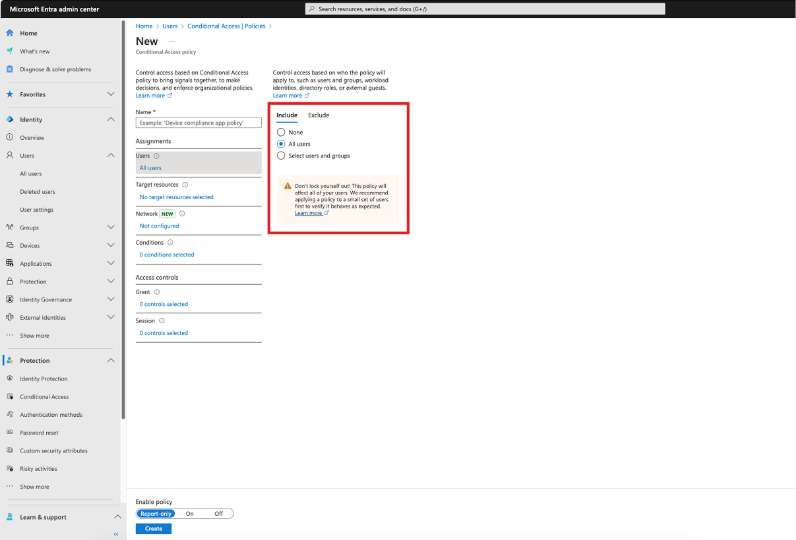

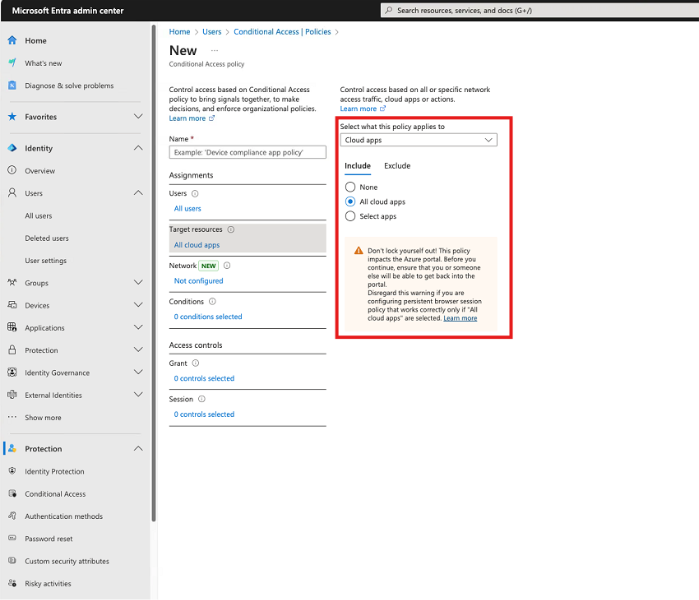
🚀 Benefits of Implementing Conditional Access
- Enhanced Security: Protects against phishing, brute-force attacks, and credential theft.
- Compliance Ready: Meets security requirements for data protection and regulatory standards.
- Granular Control: Apply MFA only where needed and exclude special admin accounts.
- Business Continuity: Prevents downtime and data loss from compromised accounts.
At System Support Canada, we help businesses implement these configurations seamlessly — minimizing disruption while strengthening your organization’s cybersecurity posture.
🧩 Why Work with an Experienced MSP in Canada
Implementing Conditional Access correctly is crucial. Misconfigurations can lock out users or even admins. That’s where partnering with a professional Managed Service Provider (MSP) in Canada like System Support Canada makes a difference.
With over 15 years of experience supporting more than 80 SMEs in Toronto, we offer:
- 24/7 IT support and proactive monitoring.
- Expert helpdesk for quick troubleshooting.
- Backup services for servers and Microsoft 365 data.
- Advanced cybersecurity and business continuity solutions.
- In-house web design and SEO to strengthen your digital presence.
- Reliable managed server infrastructure and hardware from Apple, HP, Dell, Lenovo, and Ubiquiti.
Our goal is simple: to keep your business running securely and efficiently with transparent pricing and honest, tailored IT solutions.
✅ Get Expert IT Support in Toronto
If you’re ready to secure your Microsoft 365 environment or need fully managed IT solutions, System Support Canada is here to help.
📞 Request a free consultation today and discover how our MSP in Canada can protect, optimize, and future-proof your business.