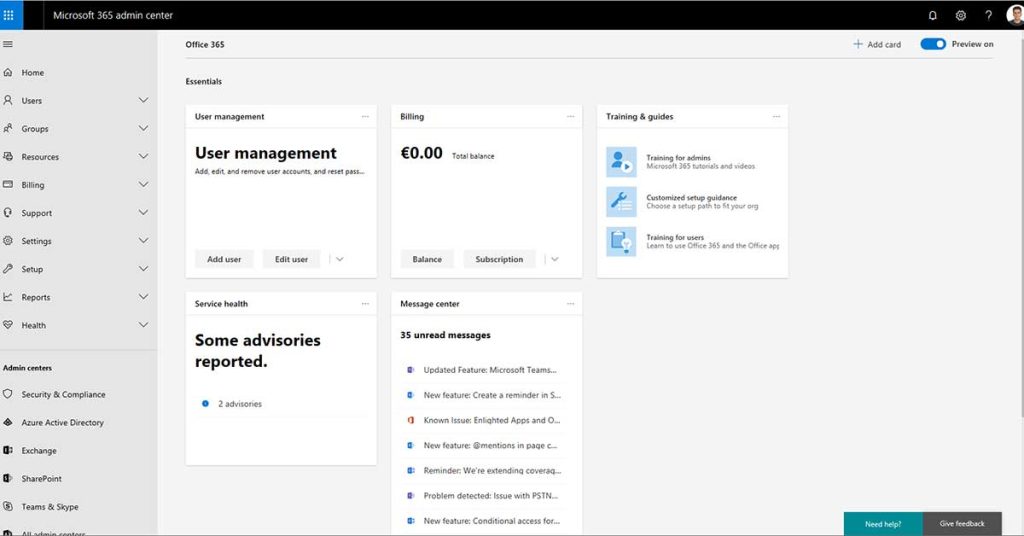When you rely on Microsoft Office for your day-to-day operations, reinstalling it quickly and correctly is essential — especially when downtime can impact productivity. Whether you’ve changed devices, reset your PC, or experienced software issues, reinstalling Office Pro 2019 with a valid product key is straightforward when done right.
In this guide, the experts at System Support Canada, a leading MSP in Canada, walk you through the exact steps to reinstall and activate your Office Pro 2019 — plus why having reliable IT support in Toronto can save your business valuable time and resources.
Step 1: Visit the Official Microsoft Setup Page
Open your preferred browser and head to www.office.com/setup.
Make sure you’re on the official Microsoft website to avoid potential phishing or fake activation pages.
Step 2: Sign In or Create a Microsoft Account
Use the Microsoft account associated with your Office purchase.
If you don’t have one yet, click “Create account” and follow the instructions. This account will store your license and activation details, allowing easy reinstallation in the future.
Step 3: Enter Your 25-Character Product Key
Type in your 25-character product key found on your product packaging or purchase confirmation email.
Once entered, click Next to link your key to your Microsoft account.
Step 4: Associate the Product Key
Microsoft will prompt you to confirm your account association. This ensures your license is securely stored in your account for future access.
Step 5: Access Your Services & Subscriptions
After activation, go to your Microsoft Account Dashboard → Services & Subscriptions.
Find Office Pro 2019 listed there and click Install.
Step 6: Choose Your Version & Language
Select your desired language and version (32-bit or 64-bit).
Click Install again to begin downloading the Office setup file.
Step 7: Run the Installer
Once downloaded, open the setup file and follow the on-screen instructions.
Depending on your internet speed, installation may take a few minutes.
Step 8: Activate Office Pro 2019
After installation, open any Office app like Word or Excel.
Sign in using your Microsoft account to automatically activate your license.
If prompted, re-enter your product key to complete activation.
Common Issues During Installation
Even simple setups can encounter hiccups — missing product keys, installation loops, or activation errors are common.
That’s where professional 24/7 IT support comes in handy.
At System Support Canada, our technicians can remotely assist with:
- Troubleshooting installation and activation errors
- Managing software licenses across multiple users
- Configuring backup services to protect your business data
- Implementing cybersecurity measures to secure your systems
- Providing managed updates for your managed servers and helpdesk support
Why Professional IT Support in Toronto Matters
Reinstalling Office might seem simple, but for growing businesses, managing licenses, backups, and security across multiple systems is an ongoing task.
That’s why partnering with an experienced MSP in Canada like System Support Canada can transform your IT experience.
With over 15 years of experience supporting 80+ small and medium-sized businesses, we offer:
- Unlimited server and firewall support
- Proactive monitoring and 24/7/365 helpdesk availability
- Business continuity and disaster recovery planning
- Web design and SEO to strengthen your digital presence
- Trusted IT hardware solutions from Apple, HP, Dell, Lenovo, and Ubiquiti
We don’t just fix problems — we prevent them.
Final Thoughts
By following these steps, you can successfully reinstall and activate Microsoft Office Pro 2019. But for lasting reliability, data protection, and professional oversight, having a trusted MSP partner makes all the difference.
Need Expert Help?
If your business depends on seamless IT performance, don’t leave your systems to chance.
Contact System Support Canada today for a free consultation and discover how our 24/7 IT support and tailored solutions can keep your business running smoothly — every day of the year.
📞 Call or message us now to get your personalized IT support plan!